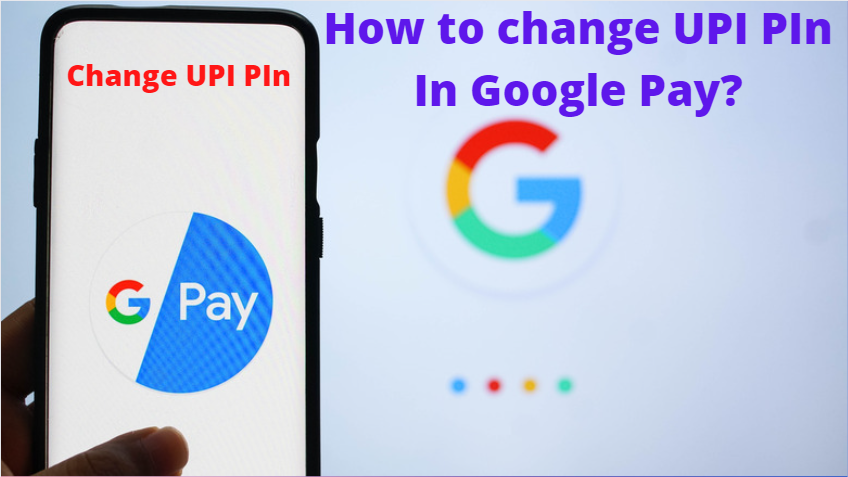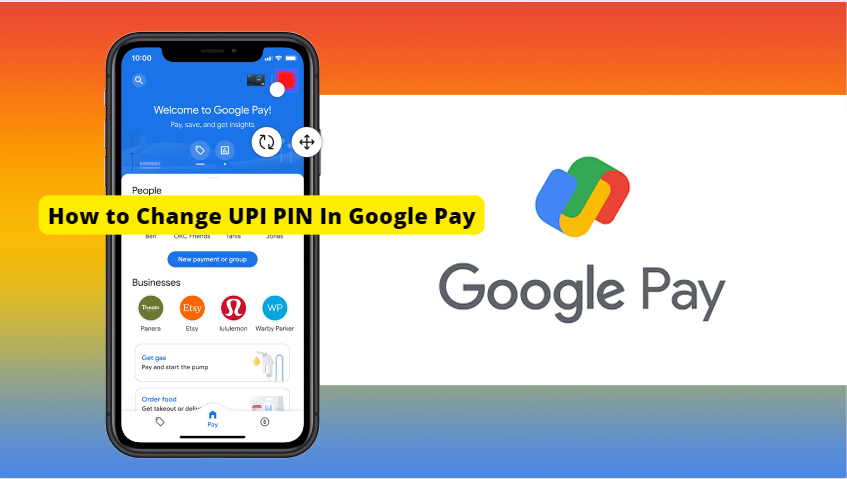How to Change UPI PIN In Google Pay
In this article, we will discuss how to change UP PIN in Google Pay. If you want to change your Google Pay UPI PIN for any reason, read this article completely. In this article, we have explained How to change UP PIN in Google Pay.
Google pay is the most popular UPI payment app. This app is developed by Google. You can use this app on both Android and iOS smartphones. You can pay using Google Pay at all stores. Google Pay was earlier known as Tez. But later the name changed from Google Tez to Google Pay.
Before we had to go to the bank to get money and pay from there. Then ATM came, and payment started through ATM. But now there are many apps. Google Pay is the most popular among them. This one app is enough to fulfill all our transactions.
Nowadays we all love to shop online. While shopping online, we also have to make payments online. In such a situation, to make an online payment, we need an online payment application.
Most people use the Google pay app for that. It is a secure online payment application. From this, we can make online payments and also send money to someone else’s bank account.
How to change and How to use UPI PIN?
What Is UPI PIN?
Do you know the full form of UPI and PIN? The full form of UPI is Unified Payments Interface and the full form of PIN is Personal Identification Number.
UPI PIN means while sending money with the help of online payment a 4 to 6-digit pin is asked, the same pin is known as a UPI pin. You must always enter the UPI PIN correctly. Only your money will be transferred if the correct UPI PIN is entered, if you use the wrong UPI PIN your money cannot be transferred from one bank account to another bank account or to pay money to anyone.
Now let’s know How to change UPI PIN?
How to Change Google Pay UPI?
You can change your Google Pay UPI PIN very easily. For this, you need to follow some steps. Through this, you can change your Google Pay UPI PIN.
Reasons to change Google UPI PIn:
Sometimes we forget our Google Pay UPI PIN. Then you need to reset your Google Pay UPI PIN. If Some others know our UPI PIN, then we need to change the UPI PIN to keep our bank account secure.
Read More: OnePlus Company Belongs to Which Company?
How to change Google Pay UPI on the Phone?
You can change your Google Pay UPI PIN by following these steps:
Steps to follow:
1. Open the Google Pay app.
2. Click on the profile icon.
Now you will see your profile on the left side of your phone. Click on that profile icon.
3. Click on the Bank Account option.
4. Select Bank Account.
Now all your linked bank accounts will be visible. Click on the bank account of any bank account for which you want to change your UPI PIN.
5. Click on the Change UPI PIN option.
After this, you will see a 3-dot on the right side, click on that 3-dot and click on the Change UPI PIN option.
6. Enter the old UPI PIN and set the new UPI PIN and click on the tick icon.
Now enter your old UPI PIN and click on the tick option. Now you will be asked to set a new UPI PIN. You set a new UPI PIN and click on the blue tick option. After this, your UPI PIN will change.
How to reset Google Pay UPI PIN?
Many people have this question in their mind that is if we forgot Google Pay UPI PIN then what to do. So no need to worry about it. Because if you have forgotten the UPI PIN in your Google Pay account, you can set a new UPI PIN in your Google Pay app. In case you forget your Google Pay UPI PIN, you should have your bank’s debit card or credit card with you. Let’s see how to reset Google UPI PIn step by step.
Steps to follow:
1. Open the Google Pay app and click on your profile.
2. Click on the Bank Account option.
3. Select Bank Account.
After this, all the linked bank accounts will appear on your screen. Select the bank account for which you want to change your UPI PIN.
4. Click on Forgot UPI PIN option.
5. Enter the last 6 digits of the card and write the expiry date.
Now you will be asked about your card details. Enter the last 6 digits of your debit card or credit card and the expiry date of the card.
Now OTP will come from your bank, after entering OTP, set a new UPI pin and click on the tick option.
How to generate UPI PIN without an ATM card?
Currently, without an ATM card, you cannot create a UPI ID. And you cannot set UPI PIN without an ATM card. If you want to create your UPI ID, you must have an ATM card.
Conclusion:
So this way you can change and reset your Google pay UPI PIN. If you have forgotten your Google Pay app UPI PIN or to secure your bank account then also you can reset your Google Pay UPI PIN.